USB_Factory_Tool Update
SSTAR provides USB_Factory_Tool to support USB upgrade image. The specific process is as follows.
1. Generate image¶
Under the project, you need to make image first, build it, and then use make_usb_factory_sigmastar.sh to generate it. The usage is as follows:
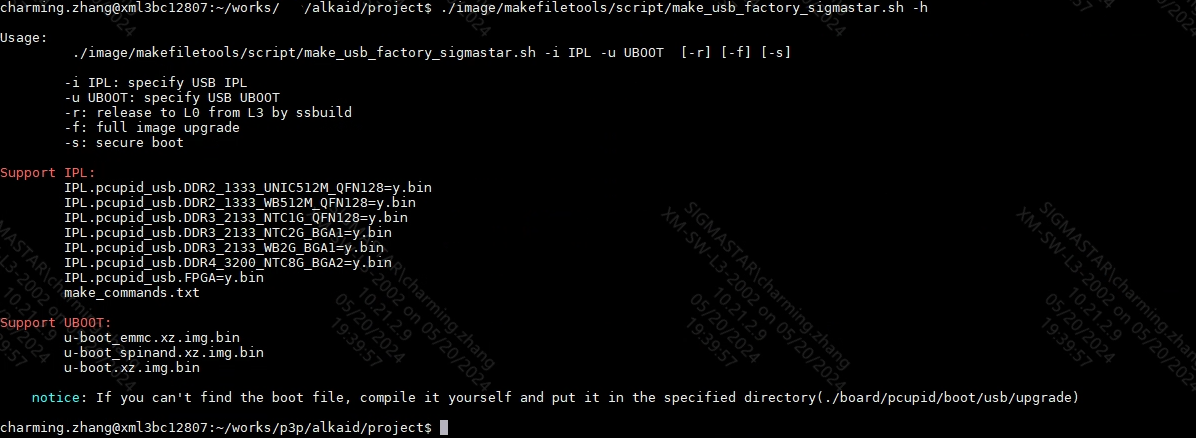
Note: Depending on the actual scenario of the customer, different IPL/UBOOT needs to be specified. If IPL and UBOOT are not specified, the IPL/UBOOT configured in config will be used, as shown in the following figure:

From usage, if -f is used, es in auto_update.txt need to be upgraded. If -f is not used, it will prompt "Full or Optional Upgrade". In this case, you need to enter it manually.
-
When prompted for "Full or Optional Upgrade", enter Y or press Enter to upgrade all files in auto_update.txt.
-
When prompted for "Full or Optional Upgrade", enter N, and then you need to select the target es to upgrade in turn. These es are obtained by parsing auto_update.txt.
Some operations are shown below:

2. Upgrade via USB tools¶
USB tools are introduced as follows
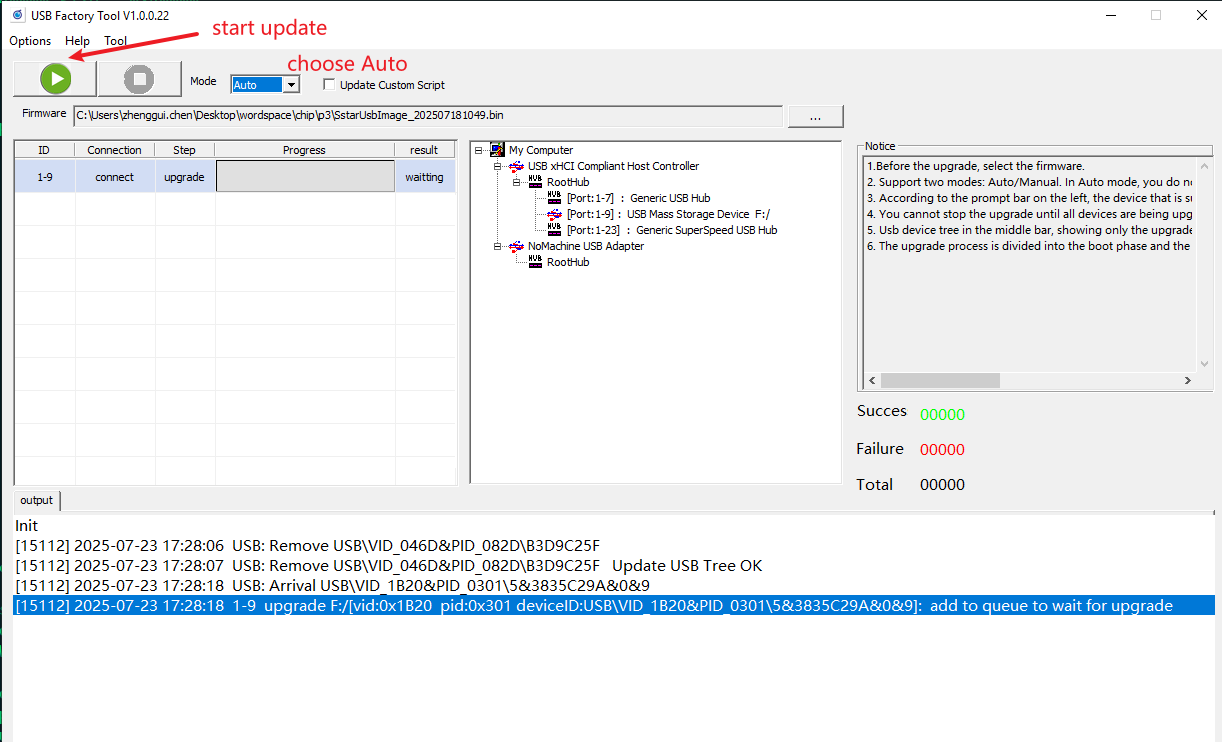
The tool supports two modes: Auto upgrade and manual upgrade.
2.1 auto mode¶
Generally speaking, auto is used in production lines, which can automatically detect device insertion and automatically upgrade. The steps are as follows
-
Select firmware
-
Click the Start Upgrade button, then you can insert the device and the upgrade will start automatically. The upgrade process is divided into two stages, the preparation stage and the upgrade stage. Only devices that succeed in the upgrade stage are considered to have been successfully upgraded.
2.2 Manual mode¶
Manual mode is generally used for development. You need to select a device to upgrade, as shown in the figure below. You need to manually select the upgrade device (USB mass storage device), and then click the upgrade button, as shown in the figure below.
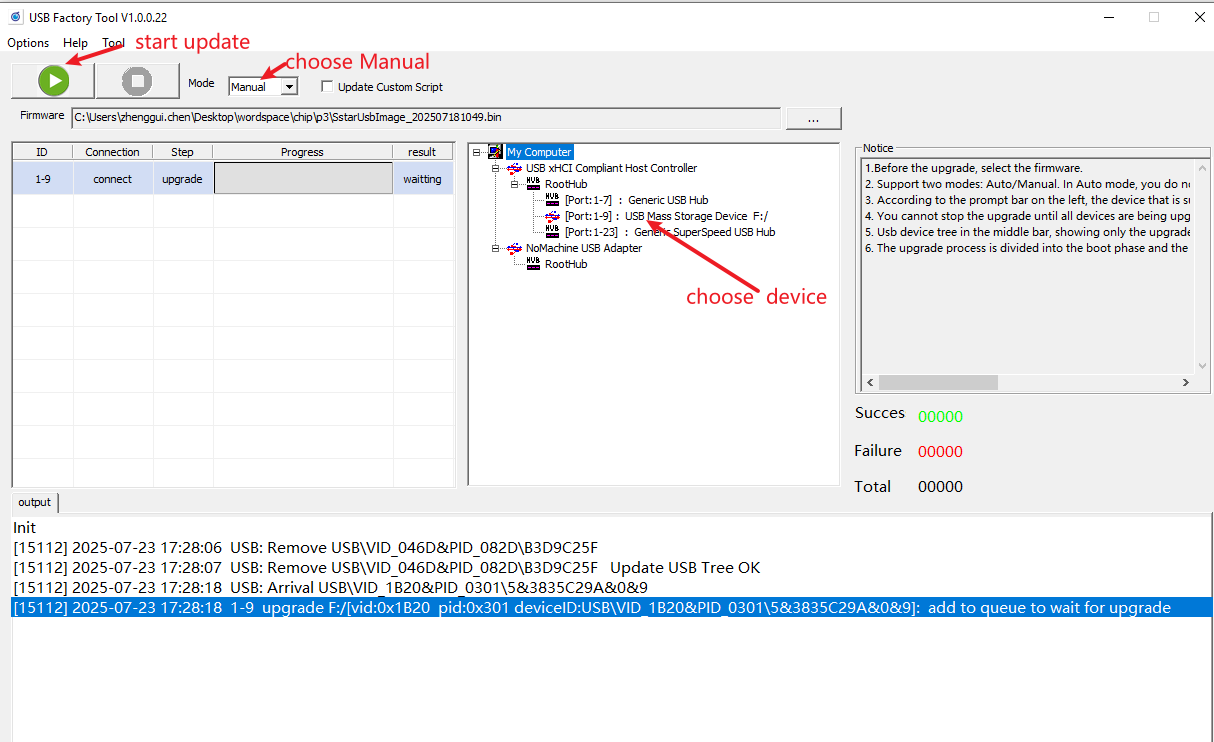
Here are the steps:
-
Select the firmware packaged with the script
-
Click the connected device in the device tree
-
Click the Start Upgrade button